Before you begin...
Before you begin to create your fundraising page, please review all the following steps. You will need to prepare some personal information in advance to copy onto the page you are creating. If you have a personal photo from a previous year at camp, have this ready to upload to your page! Additionally, you might wanto to download Captivenia photos from the website Gallery or Facebook Page. It will save you time to have these ready. You will be able to return and edit your page in the future, so don't worry about making it perfect. You can check out a couple of Team pages on links below, feel free to copy and paste description details into your page.
Instructions
1) To get started...
To start creating your custom page, click the link below. This will take you to Canada Helps Landing Page. This is our online donation partner.
2) Log in or create an account.
Please create a Canada Helps account for yourself if you do not already have one.
3) If you have never set up a fundraiser before, you may need to follow these steps:
a) Click on Fundraise and click Create a fundraiser.
b) Click Create Your Fundraiser.
c) Type in Captivenia and hit search.
d) Click on CKNet - Add Charity button
e) You should now see a page like this:
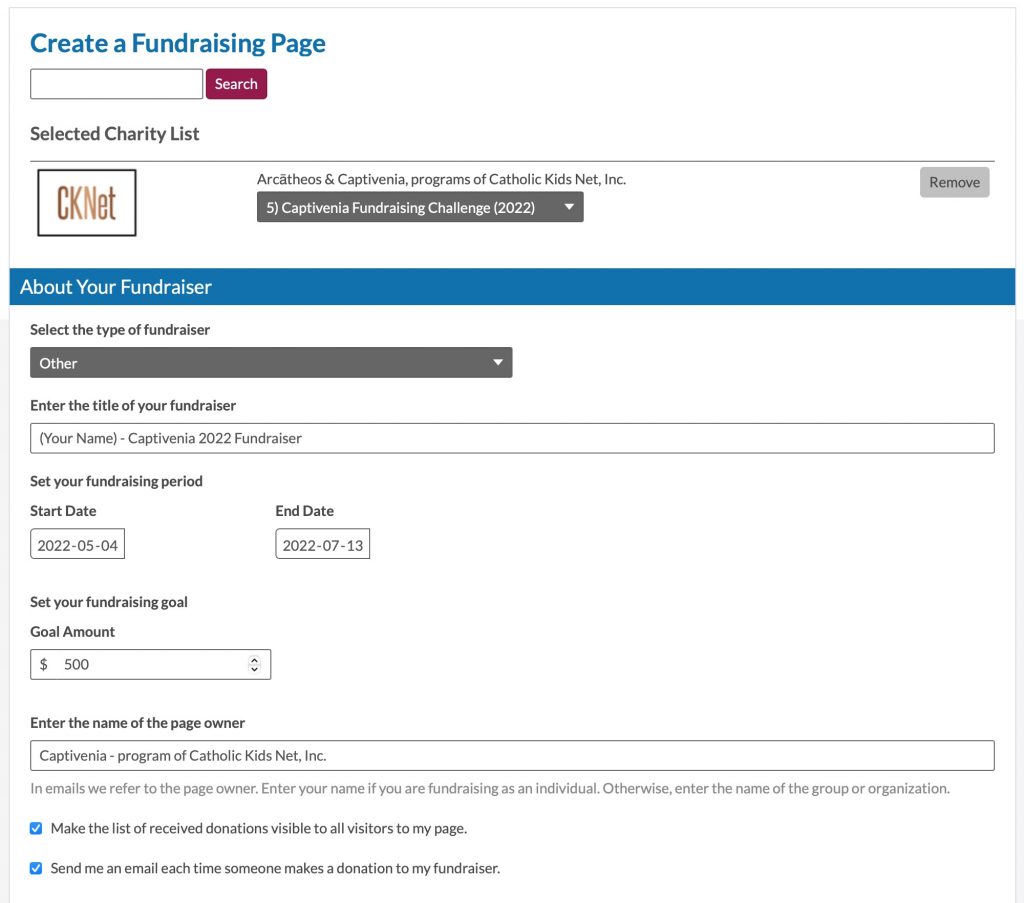
4) In the drop down menu click #5 "Captivenia Fundraising Challenge 2022"
5) Select type of fundraiser » Other
6) Your page title.
(Your Name) - Captivenia 2022 Fundraiser
7) Set your fundraising period.
Start Date: Today's Date
End Date: July 13, 2022
8) Set your fundraising goal
Ex. $500 (or higher if you like)
9) Enter name of the page owner
Captivenia - program of Catholic Kids Net, Inc.
10) Check both boxes:
- Make the list of received donations visible to all visitors to my page.
- Send me an email each time someone makes a donation to my fundraiser.
11) Your Fundraising Story
Inspire your friends, family and co-workers to support the cause through your fundraising story. The better they connect with your story, the more likely they will make a donation. Be sure to not just tell them what the cause is, but why the cause is important to you.
12) Summary
Provide a short description of your fundraiser. This will be displayed when friends or family search for your fundraiser. (Maximum 140 characters)
13) Click on ‘Create Fundraising Page’
Don’t worry if it’s not perfect, you can go back and edit anytime. This will take you to the ‘Add Images & Videos’ Page.
14) Featured Image
Click on Upload image & choose a picture of yourself. If you have a character photo of yourself, feel free to use that.
15) Scroll down to 'Videos,' Add a Video. Copy & paste URL:
https://youtu.be/hwunxZvGrto
16) Caption
"Captivenia 2019 Highlights"
17) Click on 'Save Images & Videos.'
18) Bookmark
Click on the highlighted link and bookmark your personal page for future reference.
19) Promote!
Promote your page using the social media widgets to Facebook, Twitter, Email, etc.
20) Reach the top!
Remember to visit the Challenge Leaderboard to track your progress! Have fun and thank you!!








































